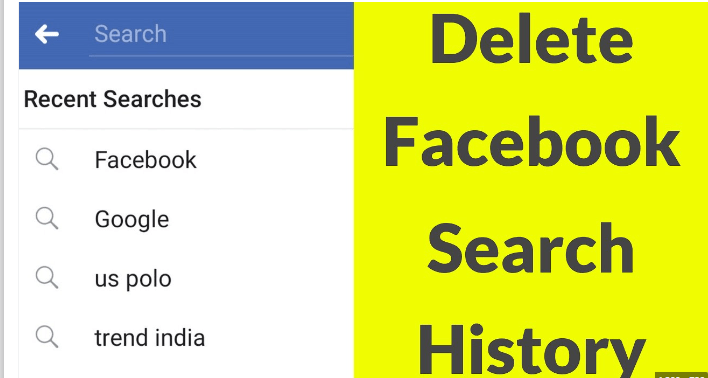
How to Clear Your Facebook Search History;- Delete a search from your Facebook activity log, How to Clear Facebook Search History on Desktop or Mobile, How to delete your search history on Facebook, How to delete Facebook search history on the website
It only takes a few clicks to wipe your Facebook search history if you don’t want others to know what you were looking for.
Facebook saves all of your search history, like the majority of websites do, however you can quickly remove specific searches or completely erase your search history from your phone or browser.
Several articles have been written about how much information Facebook holds on you. It can be challenging to locate the privacy options you desire because of its constantly changing privacy settings. There is no exemption when it comes to deleting your search history.
How to Clear Your Facebook Search History
The following techniques can be used to delete your search history if you frequently use Facebook through a browser.
1. Through the Facebook Search Bar
- Using the search bar is the quickest and easiest way to delete your Facebook search history. Follow these steps to do so:
- Click on Search Facebook after opening Facebook on your browser (located in the top-left corner).
- The most recent searches are displayed here. You may easily delete certain searches by clicking the cross symbol next to them.
- As an alternative, select Edit. You are then directed to the activity log.
- Click on Clear searches to remove all of your search history. To delete just one search, select Delete after clicking the three dots.
Related See: How to Clear Cache on Android (Use The Following Techniques)
2. From Your Profile Page
- By accessing the activity log from your profile page, you may also remove the search history.
- Click the three-dot icon on your profile page. The button is located on the right side of a browser.
- Activity log can be chosen from the menu.
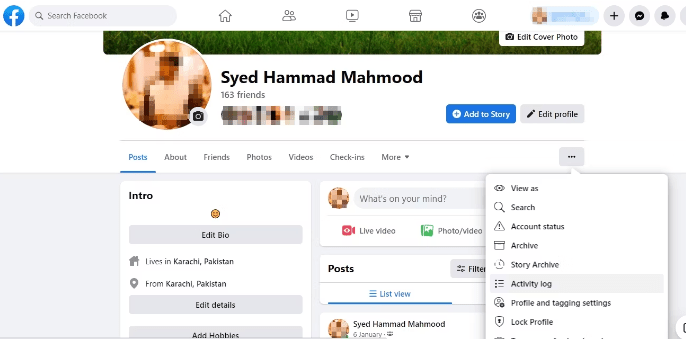
- Click the down arrow next to Logged actions and other activities in the menu on the left.
- Click Search history after the menu expands to reveal all filters.
- You’ll get a comprehensive list of everything you’ve looked up on Facebook, arranged chronologically. Individual searches can be deleted by selecting the three dots next to the entry and then selecting Delete. How to Clear Your Facebook Search History
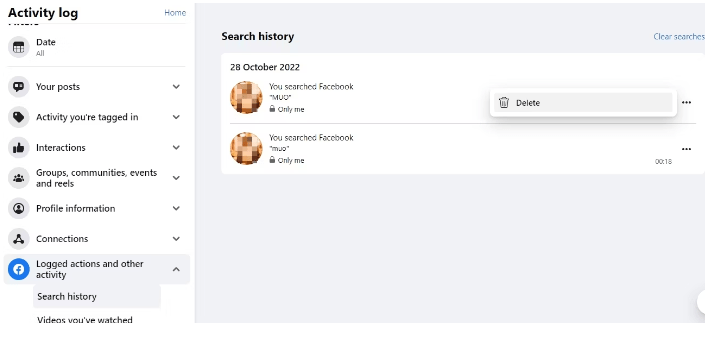
- By selecting the Clear searches button in the top-right corner, you can also delete your complete search history at once.
You can remove previous Facebook conversations, postings, and watch history from the activity log.
How to Clear Your Facebook Search History on Mobile Android
You may access this setting in the Facebook mobile app if you frequently use your phone to browse the social network.
1. Through the Facebook Search Bar
It’s a good idea to remove your history from Facebook because it knows too much about you. To erase your searches, adhere to following steps:
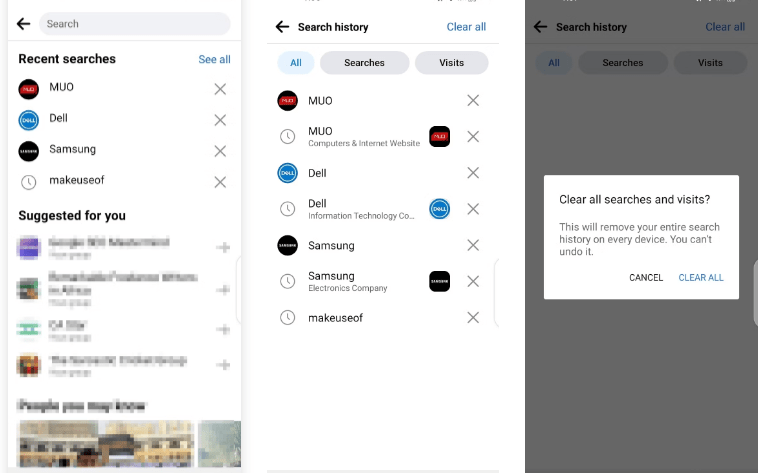
- Click the search icon at the top of your Facebook feed to get started.
- By tapping the cross icon, you can delete each of the most recent searches separately.
- Select See all, followed by Clear all, to eliminate all searches. When Facebook requests confirmation, tap on Clear everything one more.
2. From Your Profile Page
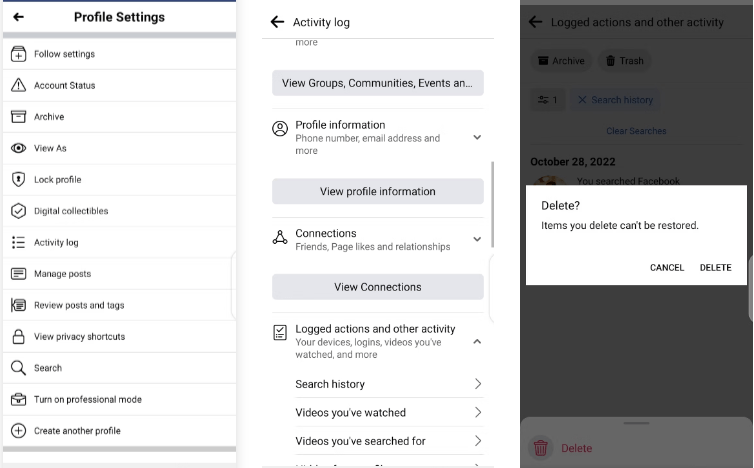
- Click on the three dots icon on your profile page, then select Activity Log from the menu that appears.
- To get Logged actions and other activity, scroll down and tap it.
Then click Search history. - By selecting Clear searches, you can erase all of your search history.
- Tap the three-dot icon next to an entry and choose Delete to remove it individually. When Facebook requests confirmation, hit Delete one more. How to Clear Your Facebook Search History
How to clear Facebook search history on iOS
- Go to your profile and click on the Activity log link beneath your picture.
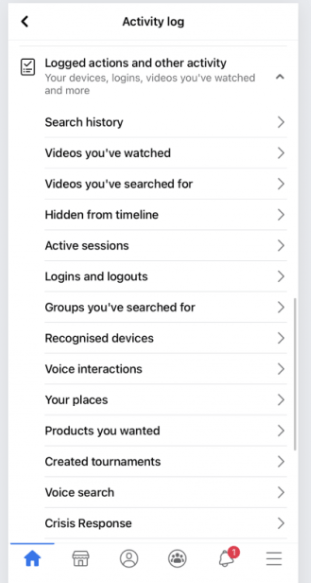
If it isn’t there, hit the Activity log from the menu (three dots) under your profile picture.
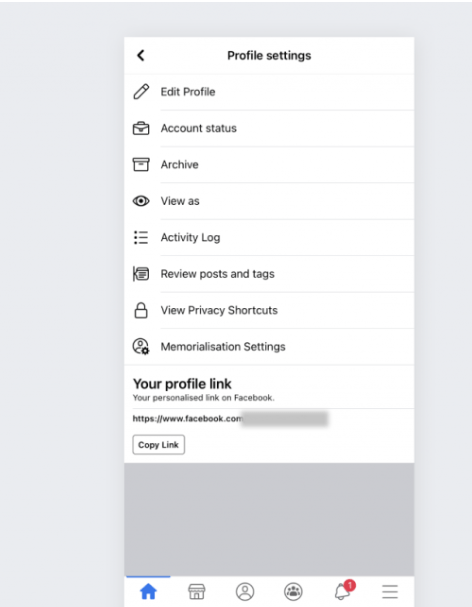
2. Faucet filters
3. Tap Search history after selecting Logged actions and other activity at the bottom of the screen.
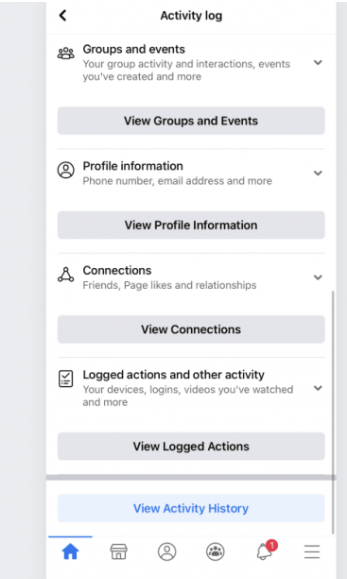
4. You are now faced with two options:
- Delete the entire history by tapping on Clear search
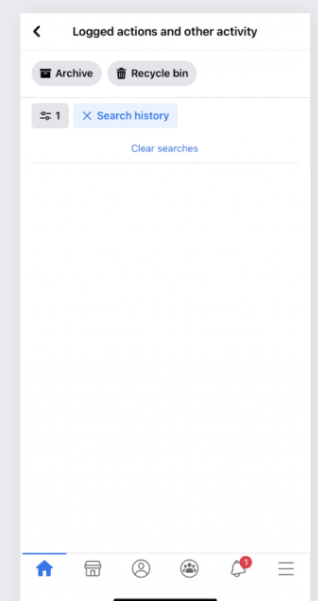
- Delete individual entries by tapping on the three-dot symbol to the right of the search term and selecting Delete.
Delete Your Facebook History
Facebook does caution you against erasing your whole search history, claiming that doing so prevents them from providing you with the most relevant search results. That might not be such a bad thing, given the uproar surrounding Facebook and its privacy policies. However, you may download your complete Facebook history if you wish to maintain a record of your activities. How to Clear Your Facebook Search History
You Might See:
- Micromax Infinity N12 FRP Bypass Fix Youtube Update (Android 8.1) – Unlock Google Lock Without PC
- Uni Android Tool Crack Latest Version Free Download
- Android Fastboot Reset Tool v1.2 Download Latest Version 2022
- Android Unlocker Tool V2.0 Free Download 2022
Be the first to comment